|
Project Properties |
|
Project Properties |
Essential data including log file locations, date limits and other settings are defined in the Project properties window. These options are separated into two tabs: General and Global Filters.
General
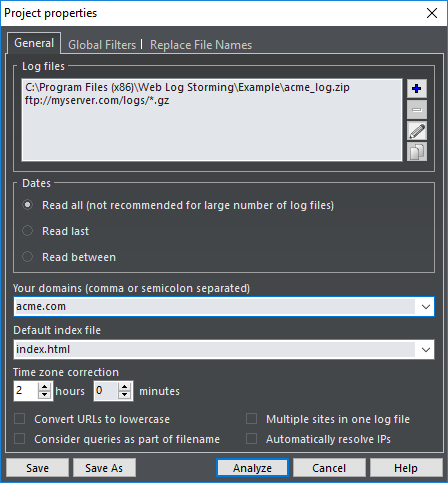
Log files
You can choose one or more log file sets (locations). Logs will be combined - they don't need to originate from the same website and they can be even written in different format. You can distinguish statistics from different websites by entering a prefix that will be added to file requests. Wildcards and archive types are also allowed.
Three types of log file locations are supported: Local, FTP and HTTP. In case you select FTP or HTTP type, only changed files will be automatically downloaded before the analysis.
Examples:
C:\Log Files\*.log
C:\Log Files\2004*.zip
ftp://myserver.com/logs/*.gz
Use Log File Location editor to define sets.
Dates
Limit dates that you want to examine. Web Log Storming remembers which dates are contained in specific log files, so it doesn't need to re-read all of the log files every analysis.
Read all
All selected log files are read and analyzed. Depending on size of log files, this could be time-consuming and it's not recommended.
Read last
Reads last X days only. This option is recommended for regular analysis.
Read between
Define exact start and end date to read and analyze. Use it when you want to analyze a specific time period.
Your domains
Domains added here (separated by comma or semicolon) will be excluded from referrer reports.
Examples:
mydomain.net
acme.com, otheracme.com
Default index file
All web servers send a default page when a visitor accesses a directory without a filename. For example, if visitor points his browser to http://www.myserver.com/, depending on configuration, the server will actually send a http://www.myserver.com/index.html page. In this case, enter index.html here and all .../ request will be replaced with .../index.html in the reports.
Examples:
index.html
index.htm
index.php
default.asp
Time zone correction
If your web server doesn't log time for your time zone, you can enter the time difference here.
Convert URLs to lowercase
Apache servers are case sensitive, IIS is not. If you are using the Apache server, page.html, Page.html and PAGE.HTML are all different pages. IIS treats those URLs as the same page. Check this box to convert all URLs to lowercase.
Multiple sites in one log file
Sometimes web servers log requests from several different websites are placed in the same file. When you are only interested in one (or few) of them, check this option. Web Log Storming uses Your domains setting (see above) to filter out logs that should be ignored.
Consider queries as part of file name
Sometimes websites use queries to determine which content to send, while there is just one physical file that's requested. This is very common with some Content Management Systems. For example: /index.php?page_id=1 and /index.php?page_id=2 could be completely different pages. If this is the case with your website, check this option and those two URLs will be treated as two different pages.
Automatically resolve IPs
If this options is checked, IP to host name resolving will be automatically executed for currently loaded domains.
Global Filters
When a large number of log files needs to be read and analyzed, you would be strongly advised to use global filters to save system resources.
Using global filters will slightly slow down reading (because of additional comparisons), but speed will be remarkably improved later during multiple analyses, as the result of reduced memory consumption.
All fields support wildcards (see separate topic for details), and you can use the "include and exclude" editor by clicking on the pencil button.
Note that, due to technical limitations, these filters apply to hits, not sessions. In other words, if you define Referrer global filter, reports will include only the first (direct) hit originating from it. If you want to see complete sessions use parameters instead.
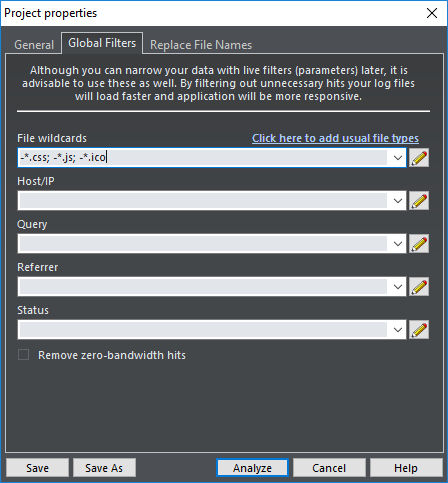
File wildcards |
File wildcards to include or exclude from results. Use Click here to add usual file types option for a quick start. |
Host/IP |
Host name or IP address wildcards to include or exclude from results |
Query |
Query wildcards to include or exclude from results |
Referrer |
Referrer wildcards to include or exclude from results |
Status |
Enter status/error code to include or exclude from results |
Remove zero-bandwidth hits |
Check this option to remove all hits with "0 bytes" bandwidth |
Replace file names
If you wish to replace web server file names during analyzing, you can do that here. This way, any accessed file that matches left column wildcard, in reports will be replaced by right column text.
Examples:
/images/* /anyimage.jpg
Grouping all hits to /images/ directory as a single imaginary file /anyimage.jpg
*.gif /notimportant
*.css /notimportant
Grouping all *.gif and *.css hits as single imaginary file /notimportant
See also